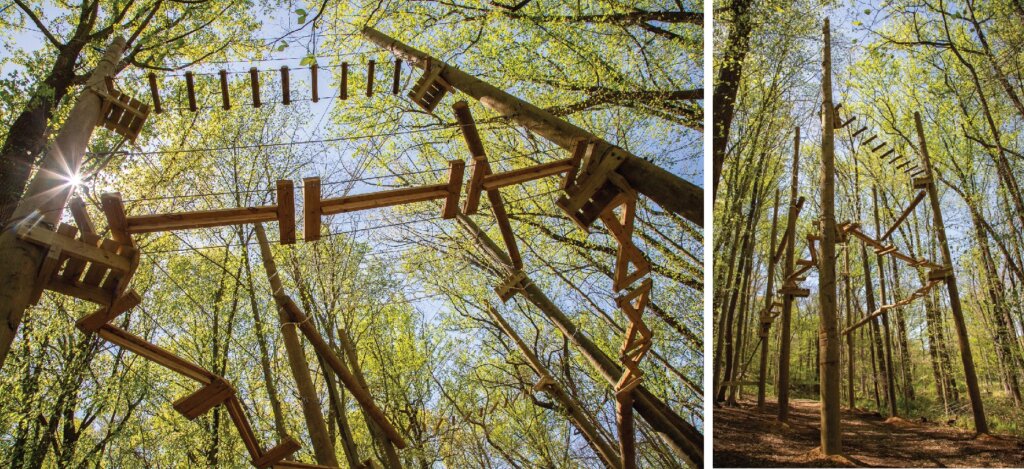Windows 10
Windows 10 Helpful information
Microsoft has some great tips to help you learn the basics of Windows 10 and other Microsoft software (https://www.microsoft.com/en-us/tips/home). Park IT thought we would highlight some of those tips that may be the best fit for employees at Park:
Organize Start with folders
Drag one tile on top of another to make a folder, then drag more tiles into it. To open the folder, just select it.
https://www.microsoft.com/en-us/tips/home/results?product=windows#organizestart
Automatically lock your PC
Pair your phone and PC using Bluetooth, then select Start > Settings > Accounts > Sign-in options . Select the check box under Dynamic lock, and then take your phone and walk away.
https://www.microsoft.com/en-us/tips/home/results?product=windows#automaticallylockpc
Lock your PC in a second
Help keep your PC safe. Press Windows logo key + L before you walk away from it.
https://www.microsoft.com/en-us/tips/home/results?product=windows#lockpc
Find apps, files, and more on your PC
Press the Windows logo key and type the name of whatever you want to find in the search box.
https://www.microsoft.com/en-us/tips/home/results?product=windows#finditfast
Make things on your screen larger
To make just the text on your screen bigger, select Start > Settings > Ease of Access > Display , then adjust the slider under Make text bigger. To make everything bigger, choose an option from the drop-down menu under Make everything bigger.
https://www.microsoft.com/en-us/tips/home/results?product=windows#maketextlarger
Snap apps side by side
Select any open window, then drag and bounce it against the side of your screen. All other windows you have open will appear on the opposite side. Select a window to have it fill the open space.
https://www.microsoft.com/en-us/tips/home/results?product=windows#snapapps
Simplify the Start menu
Apps in the Start menu sometimes use animations to show updates like new email or your next appointment. If these are distracting, turn them off. Right-click an app (or tap and hold it), and select More > Turn Live Tile off.
https://www.microsoft.com/en-us/tips/home/results?product=windows#simplifystartmenu
Customize your Start menu
Pin apps to the Start menu for quick access to what’s important. Select Start > press and hold (or right-click) the app you want to pin > Pin to Start. You can also unpin the apps you don’t need.
https://www.microsoft.com/en-us/tips/home/results?product=windows#pinappsstart
Organize open apps with virtual desktops
To create a new virtual desktop, select Task view on the taskbar > New desktop , then open some apps. To switch between desktops, go back to Task view.
Windows Defender
Park Windows 10 computers are equipped with Windows Defender. Here is a quick start guide to help you get familiarized with the software: https://park-school.s3.amazonaws.com/files/resources/windowsdefender.pdf